Converting Airtable Data to PDF
Airtable is among the most powerful and flexible software available. Thanks to it, business owners can do many things at a fraction of the cost. Yet, Airtable still fails to generate PDFs based on Airtable data.
This simple task is a ubiquitous need for many entrepreneurs. PDFs are a great way to share info. They are widely accessible and uneditable. There are as many use cases as there are businesses! They include generating invoices, attendance sheets, certificates, diplomas, contract jobs, tracking incoming fixtures, and more.
This article will show you different methods of exporting Airtable data to PDFs.
Start generating PDFs for free
You can generate 50 documents per month for free
Using Page designer by Airtable
Airtable's Page Designer lets you create custom PDFs from your Airtable data.
Yet, it has several limitations. It lacks dynamic pagination, meaning content that exceeds a page gets cut off. Design options are basic, with no conditional logic or automation features. You can't adjust layouts based on different data inputs. It also doesn't support rich text formatting or advanced export options. The tool can be slow and difficult to use for complex documents or large datasets.
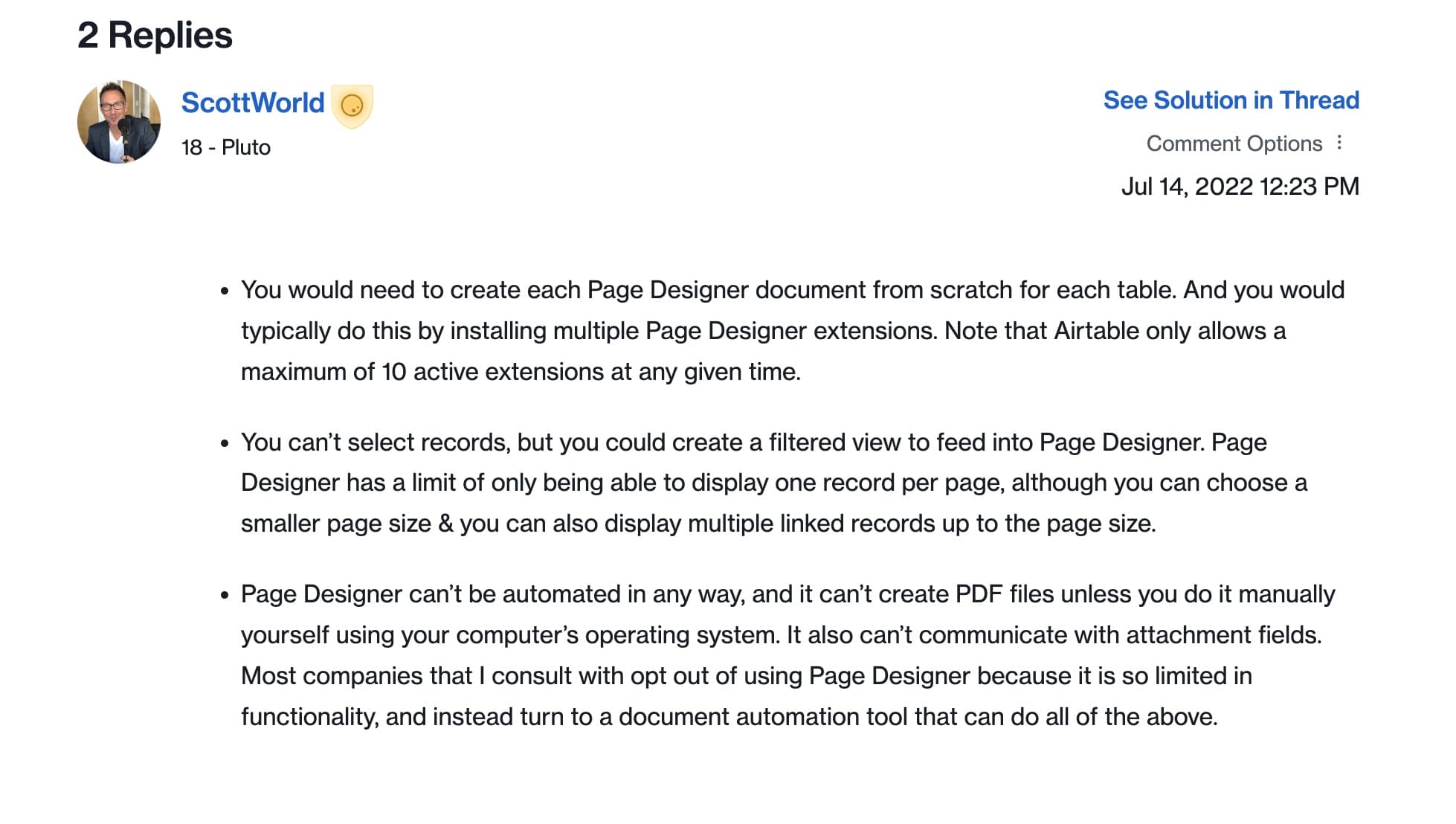
The Airtable community shares those negative feelings. Here is a screenshot from an Airtable expert sharing his experience with a Page designer.
Using Third-Party Tools
As the picture shows, some software can do much more than Page Design. I'm going to share some of them with you.
Integration Platform: Make or Zapier, of course. They integrate with many software applications and Airtable.
Of course, their primary goal isn't to turn your Airtable data into PDFs. But with the proper connection between the software, it's doable.
But be aware that it requires some knowledge. If you are accustomed to Zapier or Make, then it makes sense. But, if you need to use those software, the learning curve can be steep. It may require some technical knowledge. Indeed, managing data flows, formatting, etc., can be challenging for non-technical users.
Also, you only want to use Make or Zapier to generate PDFs. In that case, paying for that software (particularly Zapier!) is expensive.
Dedicated Software: We can name Documint and Typeflow. Those software are powerful and can export Airtable data to generate complex PDFs. They integrate images and line items without noticeable difficulty. Yet, learning Documint presents greater challenges. Indeed, you need to understand the logic of their robust builder template. On our side, we use Google Docs to generate templates. Indeed, Google Docs is software known by many users, so it's easier for anyone to build a template. Feel free to compare Documint and Typeflow here.
How does Typeflow export Airtable data to PDF?
You don't need technical knowledge to use Typeflow. Let me show you how Typeflow works.
- When you connect for the first time, you need to connect your Airtable.
- Then, you select a new template. You can choose one of your Google Docs from your Google Drive. You can also start with one of the pre-built templates. When building your template, ensure you put variables/placeholders in place. We will use them to replace them with Airtable data to generate PDFs.
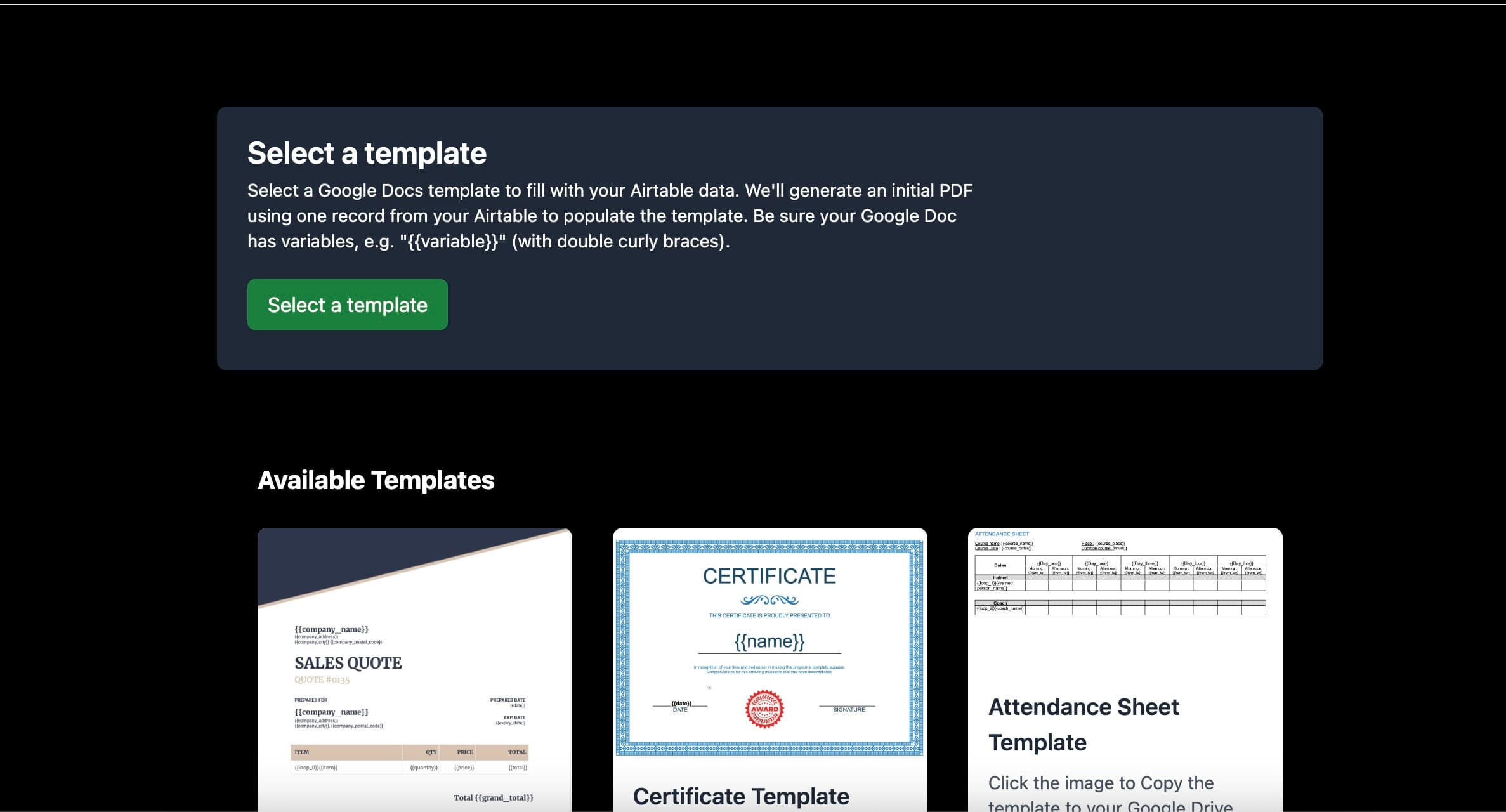
- Select your Airtable base and table. Then, choose the field attachment for the PDFs.
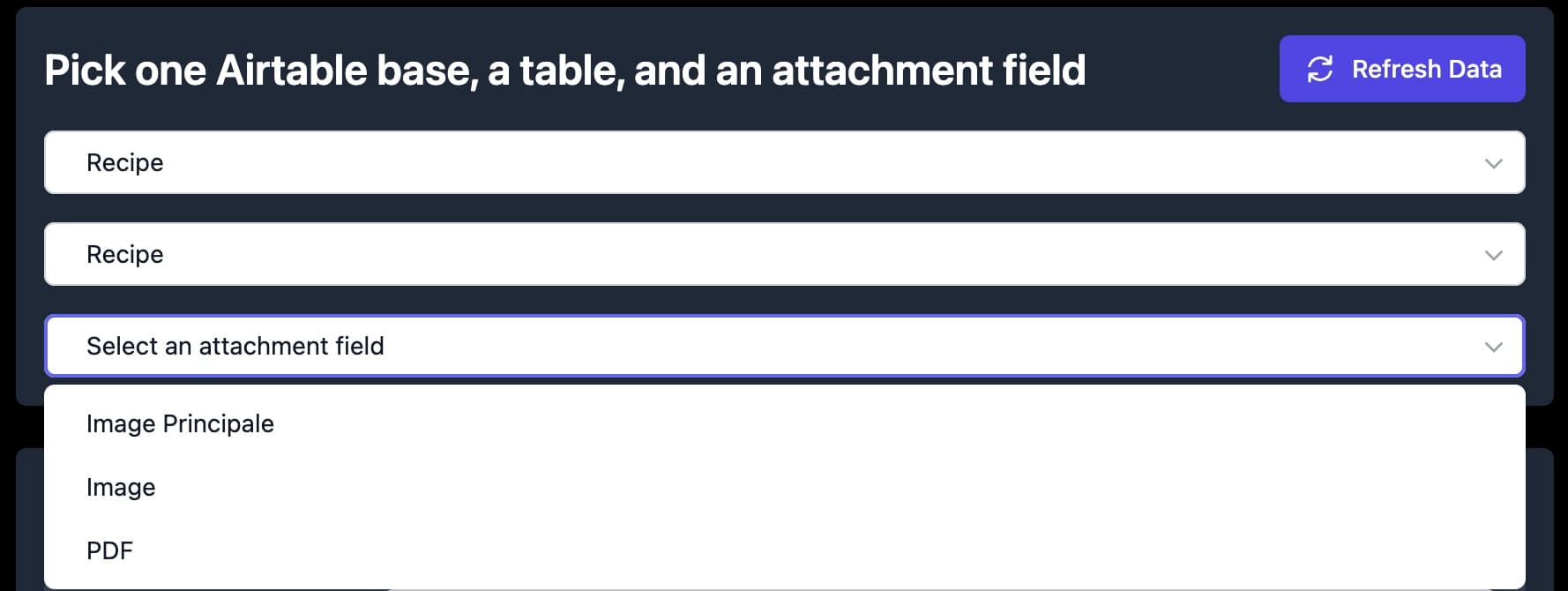
- If you use a date, you can choose how to format it.
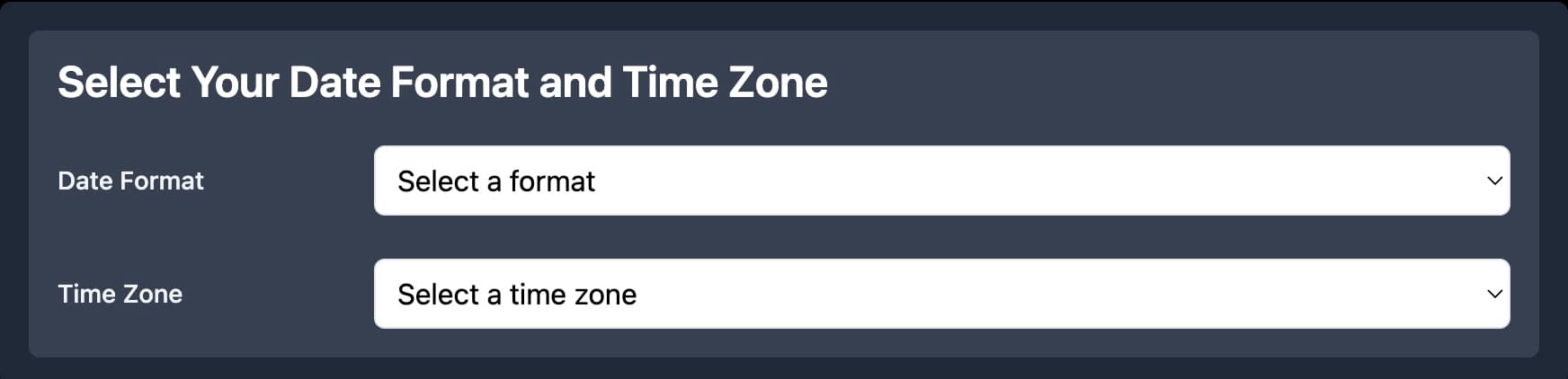
- Map your Google Docs variable to your Airtable data.
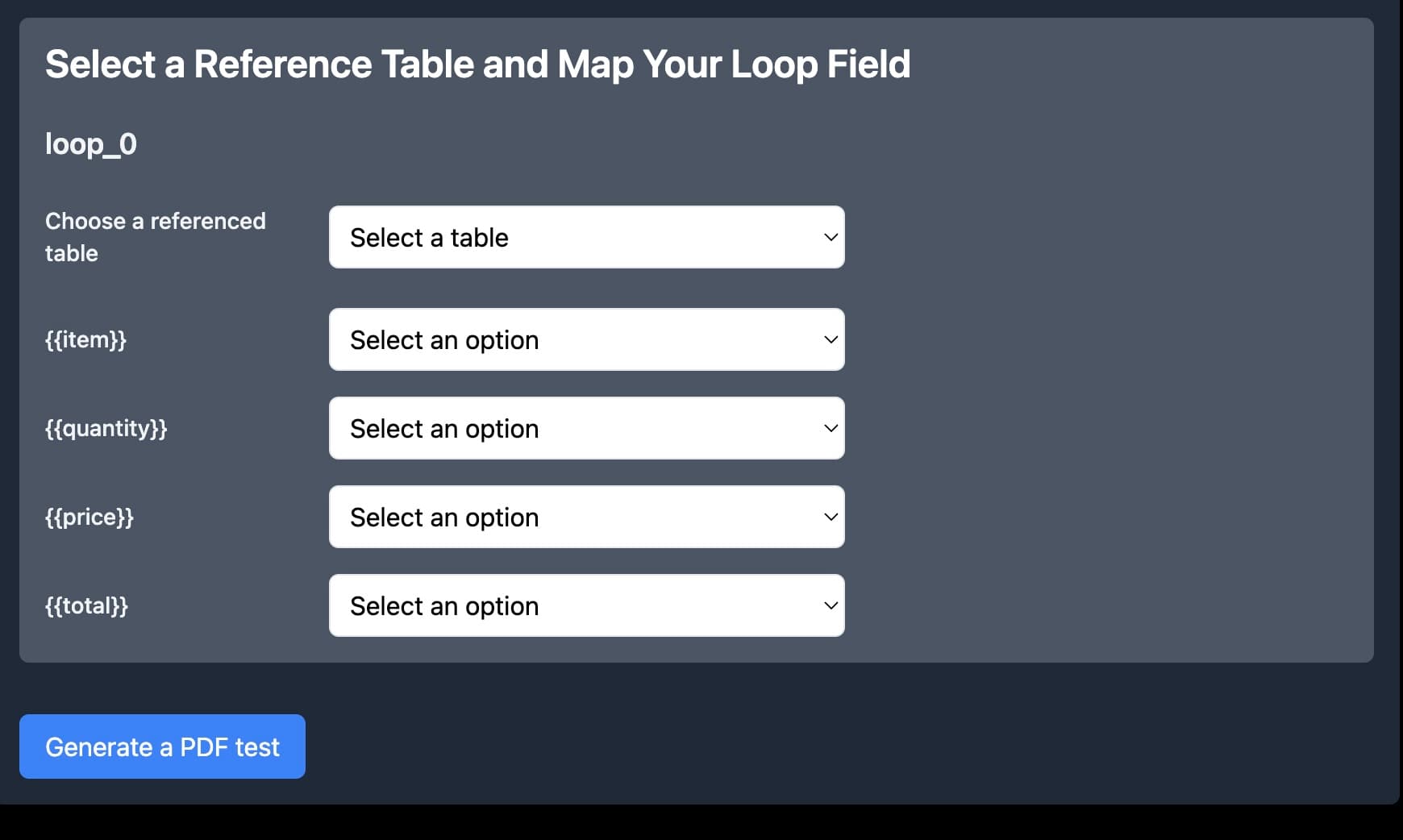
- You can map data from another table if you have line items (or a loop in Typeflow).
- Once you complete the mapping, you can generate a PDF for the test.
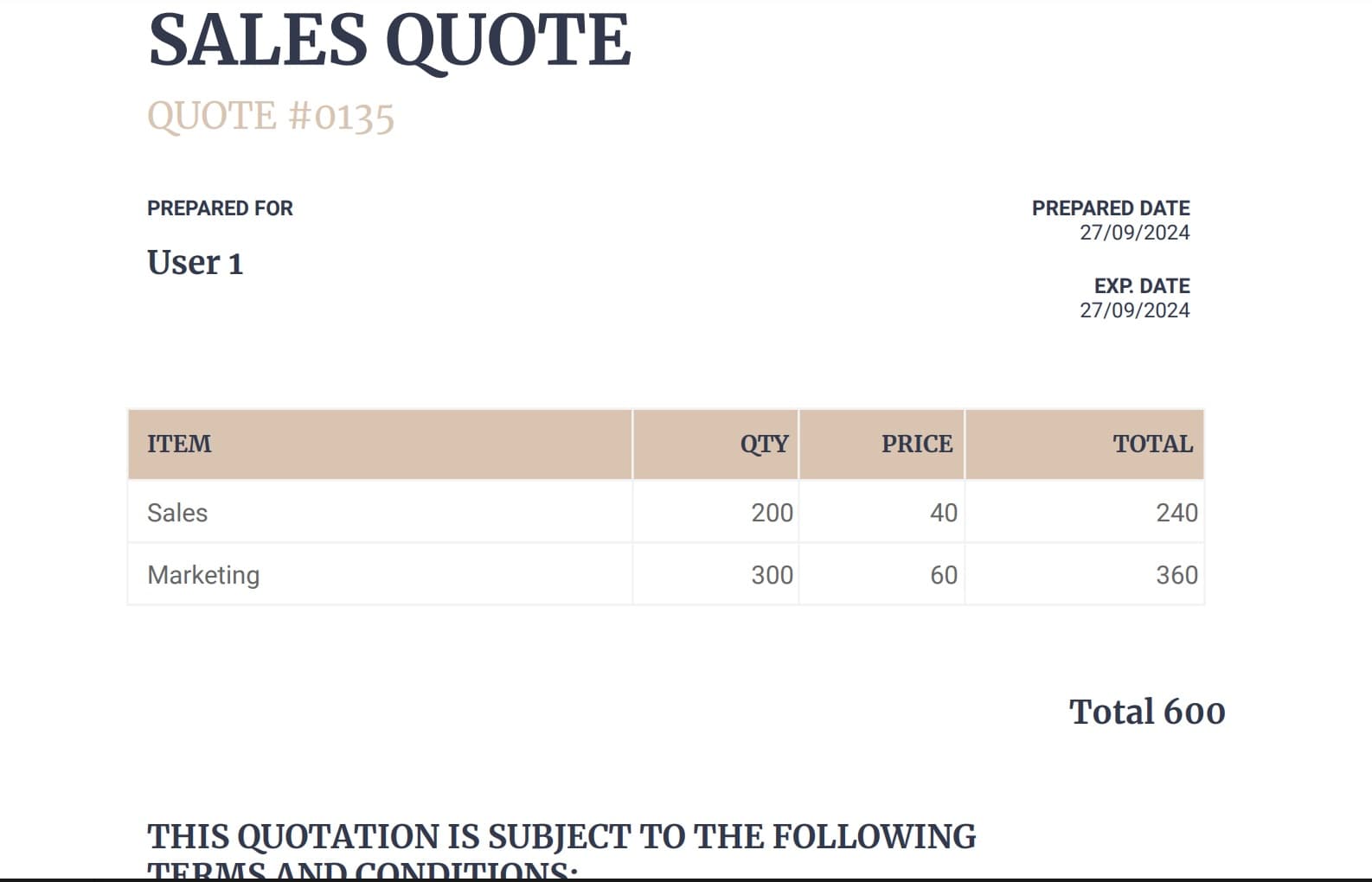
- If it works well, copy the link to your Airtable base as a formula or button. You must click this formula or button to generate a PDF for each record.
Start generating PDFs for free
You can generate 50 documents per month for free